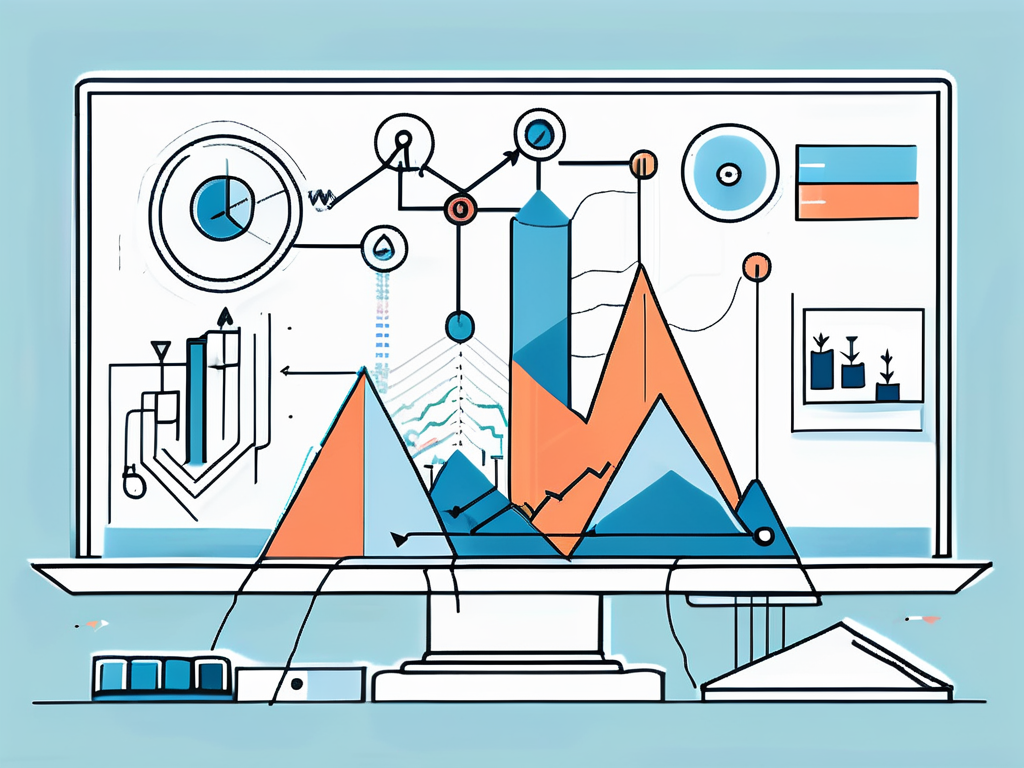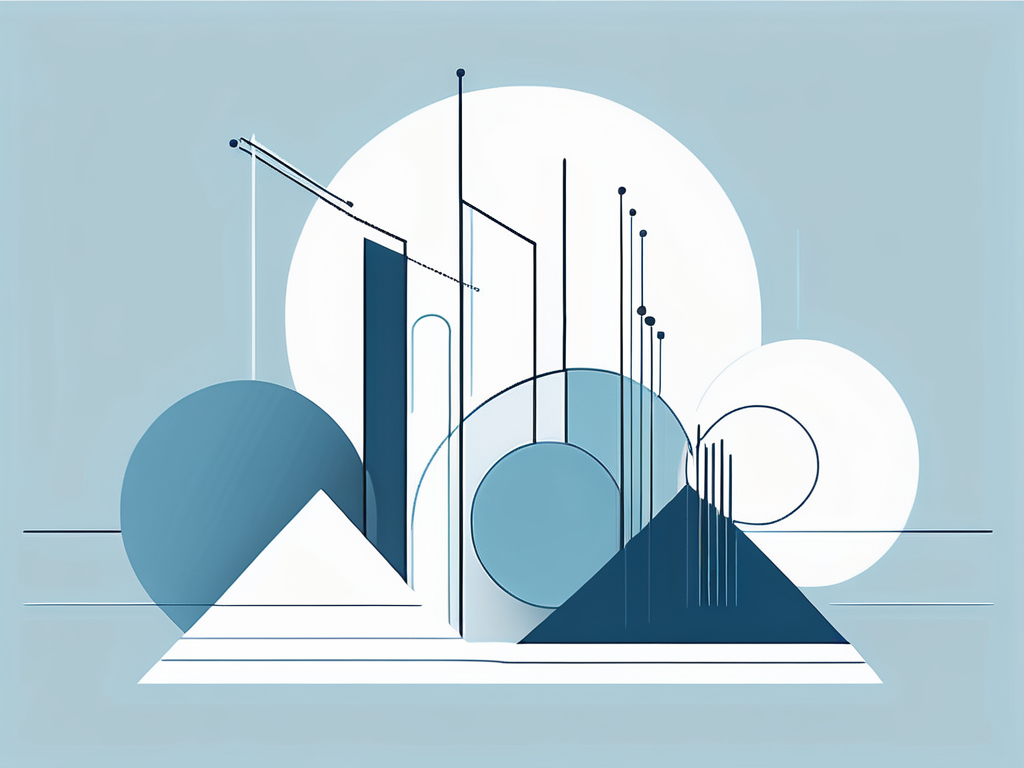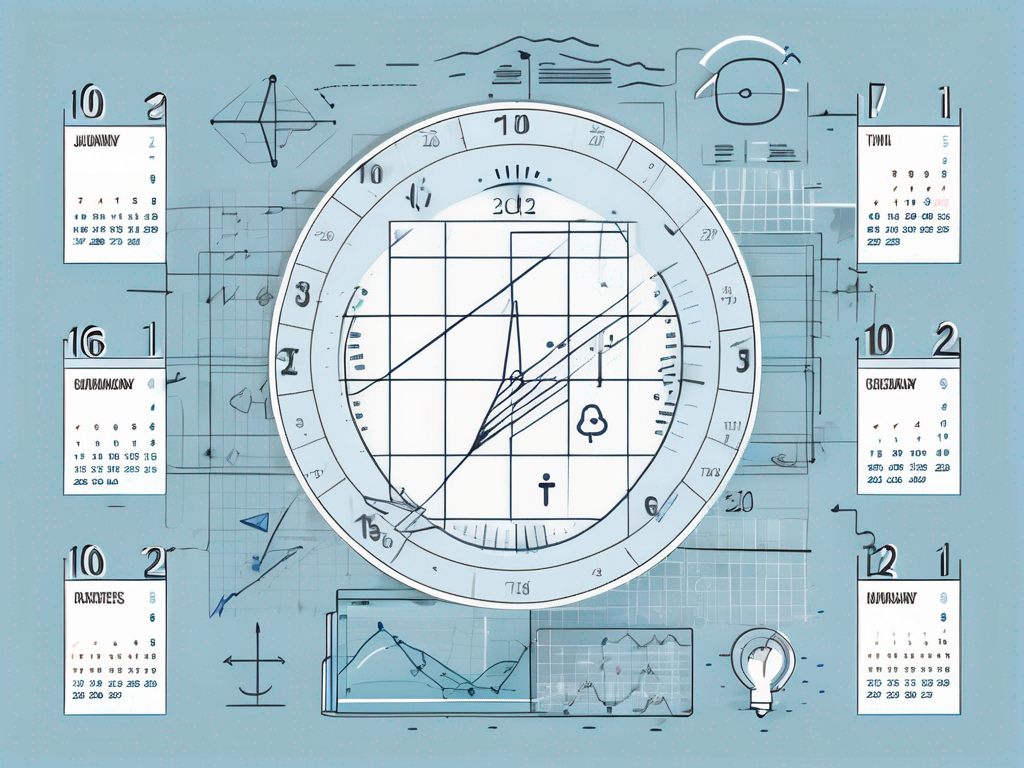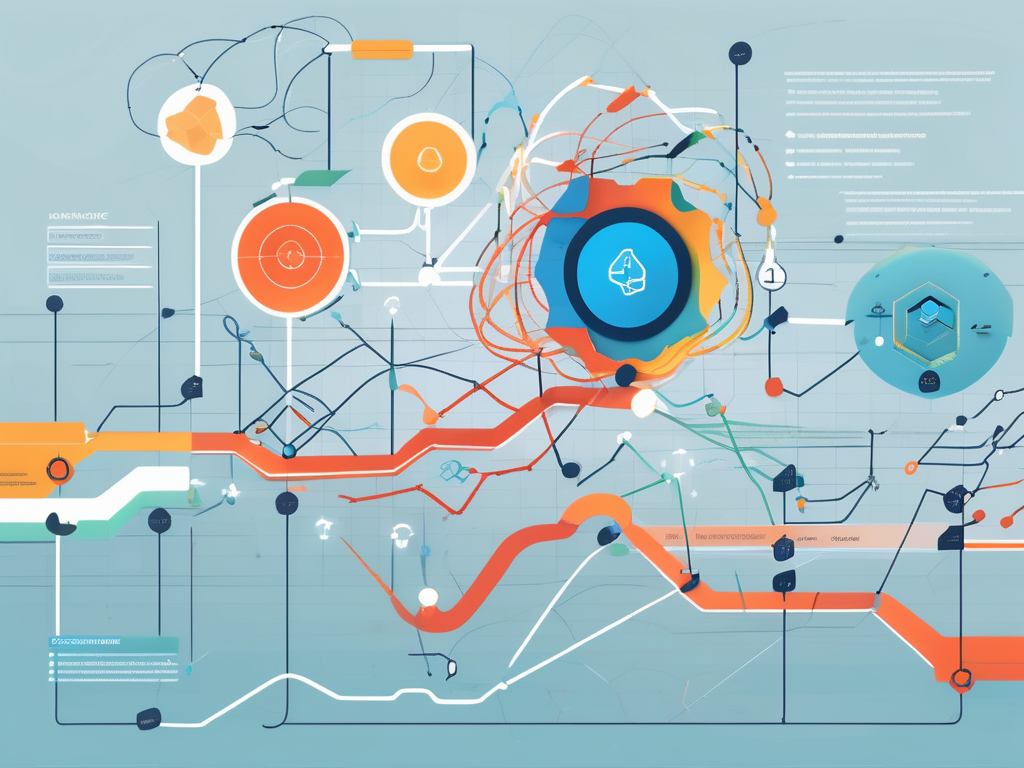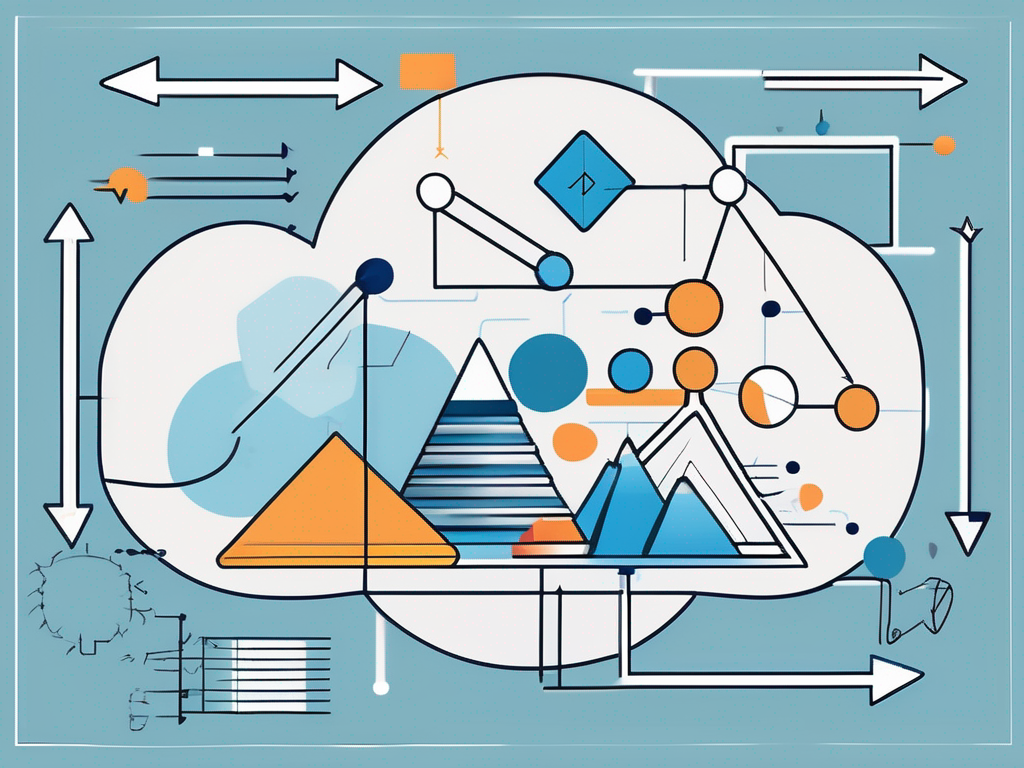
The SUBSTITUTE function in Salesforce is a powerful tool that allows users to replace specific text within a text string. It’s a versatile function that can be utilized in a variety of ways to manipulate and manage data within the Salesforce platform. This function is particularly useful when dealing with large datasets, where manual editing would be impractical or impossible.
Understanding how to use the SUBSTITUTE function effectively can greatly enhance your ability to work with data in Salesforce. It can help you to automate processes, improve data accuracy, and streamline your workflows. In this comprehensive guide, we will delve into the details of the SUBSTITUTE function, exploring its syntax, usage, and potential applications.
Understanding the SUBSTITUTE Function
The SUBSTITUTE function is a text function, which means it operates on text strings. It takes three arguments: the original text string, the text to be replaced, and the text to replace it with. The function then returns a new text string with all instances of the specified text replaced.
It’s important to note that the SUBSTITUTE function is case-sensitive. This means that it distinguishes between uppercase and lowercase letters. For example, if you were to replace ‘a’ with ‘b’ in the string ‘Aa’, only the lowercase ‘a’ would be replaced, resulting in ‘Ab’.
Function Syntax
The syntax for the SUBSTITUTE function is SUBSTITUTE(text, old_text, new_text). ‘Text’ is the original text string, ‘old_text’ is the text that you want to replace, and ‘new_text’ is the text that you want to replace ‘old_text’ with.
Each of these arguments must be text strings. If any of the arguments are not text strings, the function will return an error. Also, if ‘old_text’ does not appear in ‘text’, the function will return the original ‘text’ unchanged.
Function Usage
The SUBSTITUTE function can be used in a variety of ways. For example, you could use it to replace all instances of a certain word in a text string. Or you could use it to replace certain characters in a text string, such as replacing all spaces with underscores.
Another common use of the SUBSTITUTE function is to normalize data. For example, you might have a dataset where some entries use abbreviations and others do not. You could use the SUBSTITUTE function to replace all instances of the abbreviation with the full word, ensuring consistency across your data.
Working with the SUBSTITUTE Function
Working with the SUBSTITUTE function in Salesforce requires a basic understanding of Salesforce formulas and functions. However, once you understand the basics, you can start to leverage the power of the SUBSTITUTE function to manipulate and manage your data.
One of the key things to remember when working with the SUBSTITUTE function is that it is case-sensitive. This means that you need to be careful when specifying the ‘old_text’ argument, as it needs to match exactly with the text in the ‘text’ argument that you want to replace.
Creating a SUBSTITUTE Function
Creating a SUBSTITUTE function in Salesforce is straightforward. You simply need to enter the function and its arguments into the formula editor. The function and its arguments should be enclosed in parentheses, and each argument should be separated by a comma.
For example, to replace all instances of ‘abc’ with ‘def’ in the text string ‘abcdefg’, you would enter the following into the formula editor: SUBSTITUTE(‘abcdefg’, ‘abc’, ‘def’). This would return the text string ‘defdefg’.
Testing a SUBSTITUTE Function
Once you’ve created a SUBSTITUTE function, it’s important to test it to ensure it’s working as expected. You can do this by creating a test record and checking the output of the function.
For example, if you’ve created a SUBSTITUTE function to replace all instances of ‘abc’ with ‘def’, you could create a test record with the text string ‘abcdefg’ and check that the function returns ‘defdefg’. If it does not, you’ll need to troubleshoot the function to identify and fix the issue.
Common Errors and Troubleshooting
While the SUBSTITUTE function is relatively straightforward, there are a few common errors that can occur. Understanding these errors and how to troubleshoot them can help you to use the SUBSTITUTE function more effectively.
One common error is a mismatch between the ‘old_text’ argument and the text in the ‘text’ argument. Remember, the SUBSTITUTE function is case-sensitive, so ‘abc’ and ‘ABC’ are considered different text strings. If the ‘old_text’ argument does not match exactly with the text in the ‘text’ argument, the function will return the original ‘text’ unchanged.
Handling Case-Sensitivity
As mentioned, the SUBSTITUTE function is case-sensitive. This can cause issues if you’re trying to replace text that may be in different cases. One way to handle this is to use the UPPER or LOWER function to convert all the text to the same case before using the SUBSTITUTE function.
For example, if you wanted to replace all instances of ‘abc’ with ‘def’, regardless of case, you could use the following formula: SUBSTITUTE(UPPER(‘Text’), ‘ABC’, ‘DEF’). This would convert all the text to uppercase before performing the substitution, ensuring that all instances of ‘abc’, regardless of case, are replaced.
Dealing with Non-Text Arguments
Another common error is using non-text arguments with the SUBSTITUTE function. The SUBSTITUTE function requires all its arguments to be text strings. If any of the arguments are not text strings, the function will return an error.
To avoid this error, make sure all your arguments are text strings. If you’re using a field as an argument, make sure it’s a text field. If it’s not, you’ll need to convert it to a text string using the TEXT function before using it with the SUBSTITUTE function.
Advanced Uses of the SUBSTITUTE Function
While the SUBSTITUTE function is often used for simple text replacements, it can also be used in more advanced ways. By combining the SUBSTITUTE function with other Salesforce functions, you can create complex formulas that can handle a wide range of data manipulation tasks.
For example, you could use the SUBSTITUTE function with the FIND function to replace the nth occurrence of a text string. Or you could use it with the LEFT and RIGHT functions to replace text in a specific position within a text string.
Replacing the Nth Occurrence of a Text String
To replace the nth occurrence of a text string, you can use the SUBSTITUTE function with the FIND function. The FIND function returns the position of the first occurrence of a text string within another text string. By using the FIND function with the SUBSTITUTE function, you can specify which occurrence of the ‘old_text’ you want to replace.
For example, to replace the second occurrence of ‘abc’ with ‘def’ in the text string ‘abcabcabc’, you could use the following formula: SUBSTITUTE(‘abcabcabc’, ‘abc’, ‘def’, 2). This would return the text string ‘abcdefabc’.
Replacing Text in a Specific Position
To replace text in a specific position within a text string, you can use the SUBSTITUTE function with the LEFT and RIGHT functions. The LEFT function returns the leftmost characters of a text string, and the RIGHT function returns the rightmost characters.
For example, to replace the third character in the text string ‘abcdefg’ with ‘x’, you could use the following formula: LEFT(‘abcdefg’, 2) & ‘x’ & RIGHT(‘abcdefg’, LEN(‘abcdefg’) – 3). This would return the text string ‘abxdefg’.
Conclusion
The SUBSTITUTE function is a powerful tool in Salesforce that can greatly enhance your ability to work with data. By understanding its syntax, usage, and potential applications, you can leverage its power to automate processes, improve data accuracy, and streamline your workflows.
While the SUBSTITUTE function can be a bit tricky to master, with practice and understanding, it can become an invaluable tool in your Salesforce toolkit. Whether you’re replacing text, normalizing data, or performing more advanced data manipulation tasks, the SUBSTITUTE function can help you to achieve your data management goals.