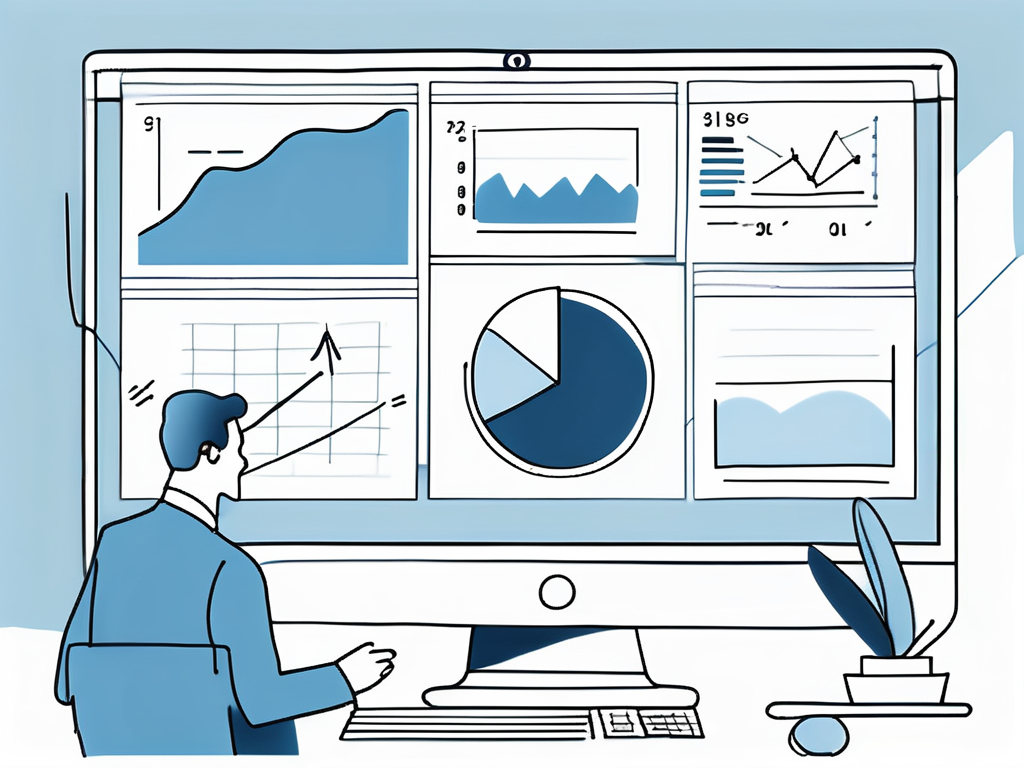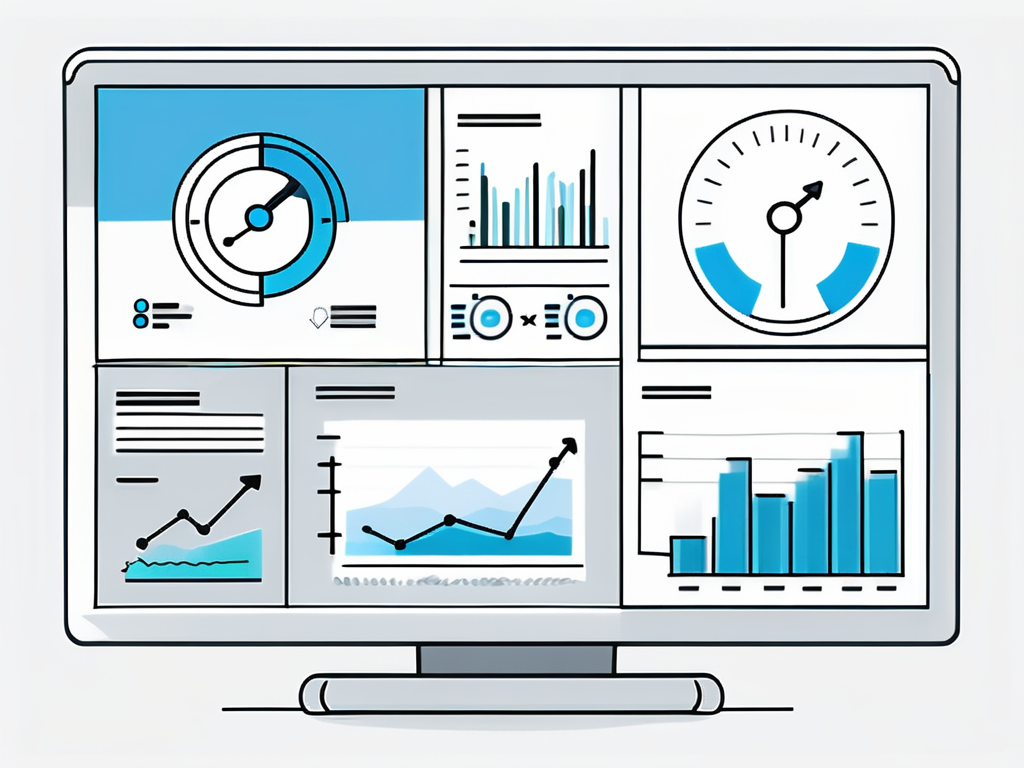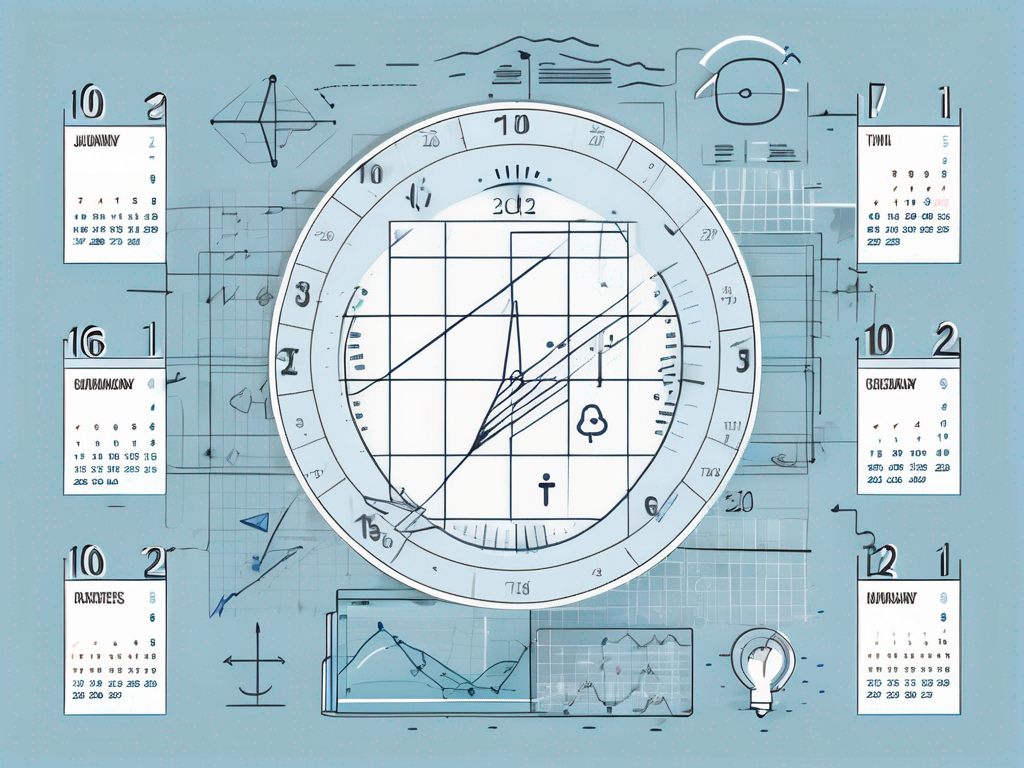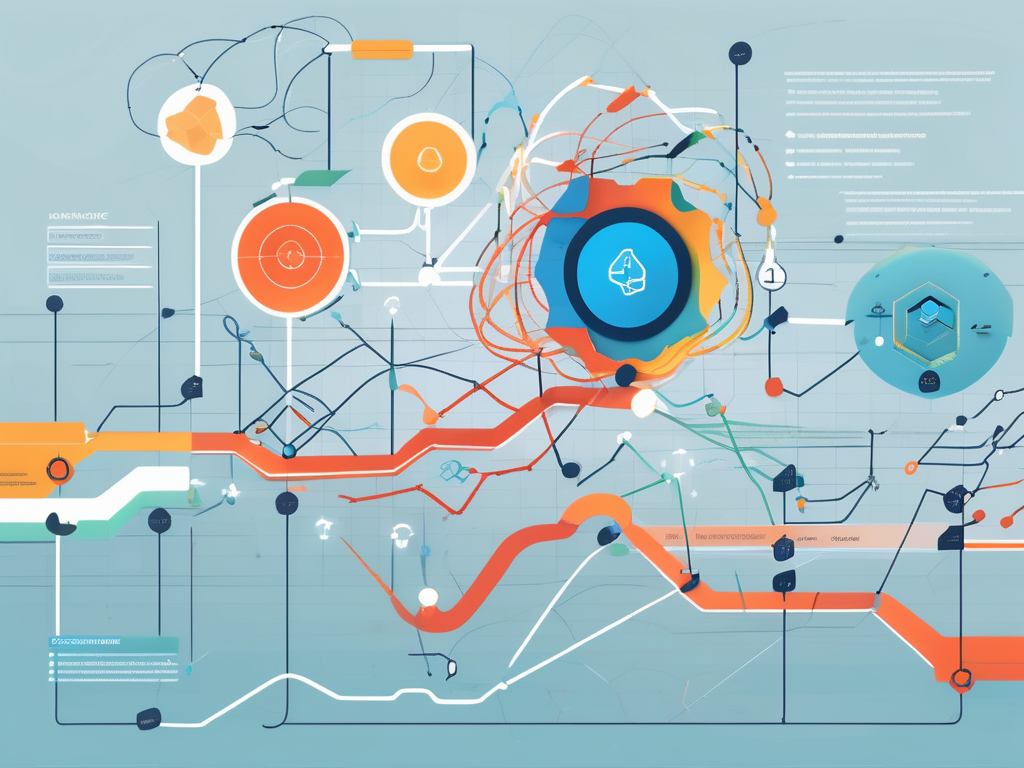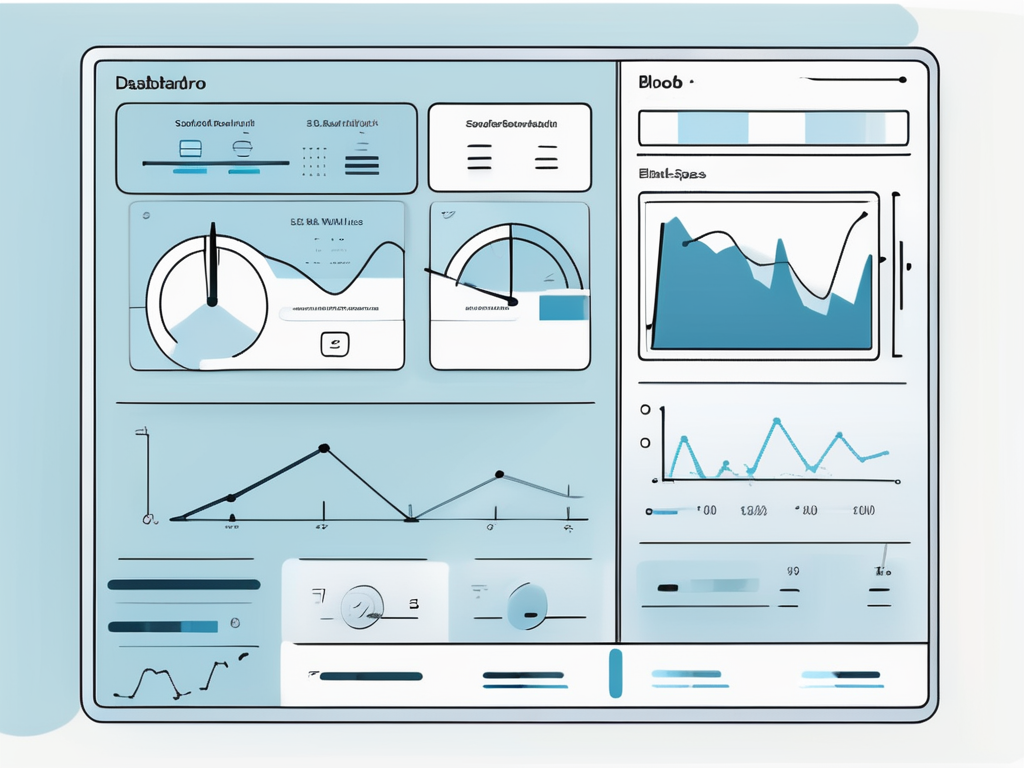
Salesforce, a leading cloud-based software company, has revolutionized the way businesses manage their customer relationships. One of the key features of Salesforce is its robust formula field functionality, which allows users to create custom formulas to calculate and display data in a variety of ways. One such formula is ISBLANK, a logical function that checks whether a specified expression or field is empty (blank) or not. This article will delve into the intricacies of the ISBLANK formula, providing a comprehensive understanding of its usage, syntax, and applications.
The ISBLANK formula is a powerful tool in the Salesforce arsenal, allowing users to perform checks on data fields to determine whether they contain any data or not. This can be incredibly useful in a variety of scenarios, such as data validation, record filtering, and conditional formatting. By understanding and effectively utilizing the ISBLANK formula, Salesforce users can greatly enhance their data management capabilities.
Understanding ISBLANK
The ISBLANK formula is a logical function, meaning it returns a TRUE or FALSE value based on the condition it checks. Specifically, ISBLANK checks whether a specified expression or field is empty (blank) or not. If the field is empty, the formula returns TRUE; if the field contains any data, the formula returns FALSE.
It’s important to note that ISBLANK treats different types of data differently. For example, for text fields, ISBLANK considers both an empty field and a field containing only spaces as blank. However, for number fields, ISBLANK considers zero as a non-blank value. Understanding these nuances is crucial for effectively using the ISBLANK formula.
ISBLANK Syntax
The syntax for the ISBLANK formula is straightforward. It simply requires the field or expression to be checked as an argument. The syntax is as follows: ISBLANK(expression). Here, ‘expression’ can be a field name, a formula expression, or a constant.
For example, to check whether the ‘Email’ field of a contact is blank, the formula would be: ISBLANK(Email). This formula would return TRUE if the ‘Email’ field is empty, and FALSE if it contains any data.
ISBLANK vs. ISNULL
ISBLANK and ISNULL are two logical functions in Salesforce that often cause confusion. While they seem similar, there are key differences between them. ISNULL also checks whether a field is empty or not, but it treats text fields and number fields differently than ISBLANK.
For text fields, ISNULL considers a field containing only spaces as non-blank, unlike ISBLANK. For number fields, ISNULL considers zero as a blank value, unlike ISBLANK. Understanding these differences is crucial when choosing between ISBLANK and ISNULL for a particular use case.
Using ISBLANK in Validation Rules
One of the most common uses of the ISBLANK formula is in validation rules. Validation rules in Salesforce are conditions that must be met before a record can be saved. If the validation rule condition is not met, the record save is blocked, and an error message is displayed.
ISBLANK can be used in validation rules to ensure that certain fields are not left blank. For example, a validation rule could be set up to prevent a contact record from being saved if the ‘Email’ field is blank. The formula for this validation rule would be: ISBLANK(Email).
Creating a Validation Rule with ISBLANK
Creating a validation rule with ISBLANK in Salesforce is a straightforward process. First, navigate to the object management settings for the object you want to create the validation rule for. Then, click on ‘Validation Rules’ and then ‘New Validation Rule’.
In the ‘Formula’ field, enter the ISBLANK formula for the field you want to check. In the ‘Error Message’ field, enter the message that should be displayed if the field is blank. Finally, click ‘Save’ to create the validation rule.
Testing a Validation Rule with ISBLANK
After creating a validation rule with ISBLANK, it’s important to test it to ensure it’s working as expected. This can be done by attempting to save a record with the field that’s being checked left blank.
If the validation rule is working correctly, the record save should be blocked, and the error message specified in the validation rule should be displayed. If the record save is not blocked, or the error message is not displayed, the validation rule may need to be adjusted.
Using ISBLANK in Formula Fields
ISBLANK can also be used in formula fields to calculate and display data based on whether certain fields are blank or not. For example, a formula field could be set up to display a custom message if the ‘Email’ field of a contact is blank.
The formula for this formula field would be: IF(ISBLANK(Email), ‘No Email Provided’, Email). This formula uses the IF function in combination with ISBLANK. If the ‘Email’ field is blank, the formula field displays ‘No Email Provided’. If the ‘Email’ field is not blank, the formula field displays the email address.
Creating a Formula Field with ISBLANK
Creating a formula field with ISBLANK in Salesforce is similar to creating a validation rule. First, navigate to the object management settings for the object you want to create the formula field for. Then, click on ‘Fields & Relationships’ and then ‘New Field’.
Select ‘Formula’ as the field type, and then enter the field label and the return type. In the ‘Formula’ field, enter the ISBLANK formula for the field you want to check. Finally, click ‘Save’ to create the formula field.
Testing a Formula Field with ISBLANK
After creating a formula field with ISBLANK, it’s also important to test it to ensure it’s working as expected. This can be done by viewing a record with the field that’s being checked left blank.
If the formula field is working correctly, it should display the custom message specified in the formula. If it does not, the formula field may need to be adjusted.
Common Issues and Troubleshooting with ISBLANK
While ISBLANK is a powerful and versatile formula, there can be issues that arise when using it. One common issue is misunderstanding how ISBLANK treats different types of data, as mentioned earlier. Another common issue is not properly formatting the ISBLANK formula, which can result in syntax errors.
When troubleshooting issues with ISBLANK, it’s important to carefully check the formula for any syntax errors. It’s also important to ensure that the field or expression being checked by ISBLANK is of the correct data type. If the issue persists, it may be helpful to consult Salesforce’s documentation or community forums for further assistance.
ISBLANK and Text Fields
When using ISBLANK with text fields, it’s important to remember that ISBLANK considers both an empty field and a field containing only spaces as blank. This can cause unexpected results if not taken into account.
For example, if a validation rule is set up with the formula ISBLANK(Email) and a user enters only spaces in the ‘Email’ field, the validation rule will not prevent the record from being saved, as ISBLANK considers the field to be blank. To prevent this, the TRIM function can be used in combination with ISBLANK to remove any leading or trailing spaces from the field before checking it with ISBLANK.
ISBLANK and Number Fields
When using ISBLANK with number fields, it’s important to remember that ISBLANK considers zero as a non-blank value. This can cause unexpected results if not taken into account.
For example, if a validation rule is set up with the formula ISBLANK(Age) and a user enters zero in the ‘Age’ field, the validation rule will not prevent the record from being saved, as ISBLANK considers the field to be non-blank. To prevent this, the ISNULL function can be used instead of ISBLANK, as ISNULL considers zero as a blank value.
Conclusion
The ISBLANK formula is a powerful tool in Salesforce, allowing users to perform checks on data fields to determine whether they contain any data or not. By understanding and effectively utilizing the ISBLANK formula, Salesforce users can greatly enhance their data management capabilities.
Whether it’s being used in validation rules to ensure that certain fields are not left blank, or in formula fields to calculate and display data based on whether certain fields are blank or not, ISBLANK provides a versatile and powerful way to manage and manipulate data in Salesforce.